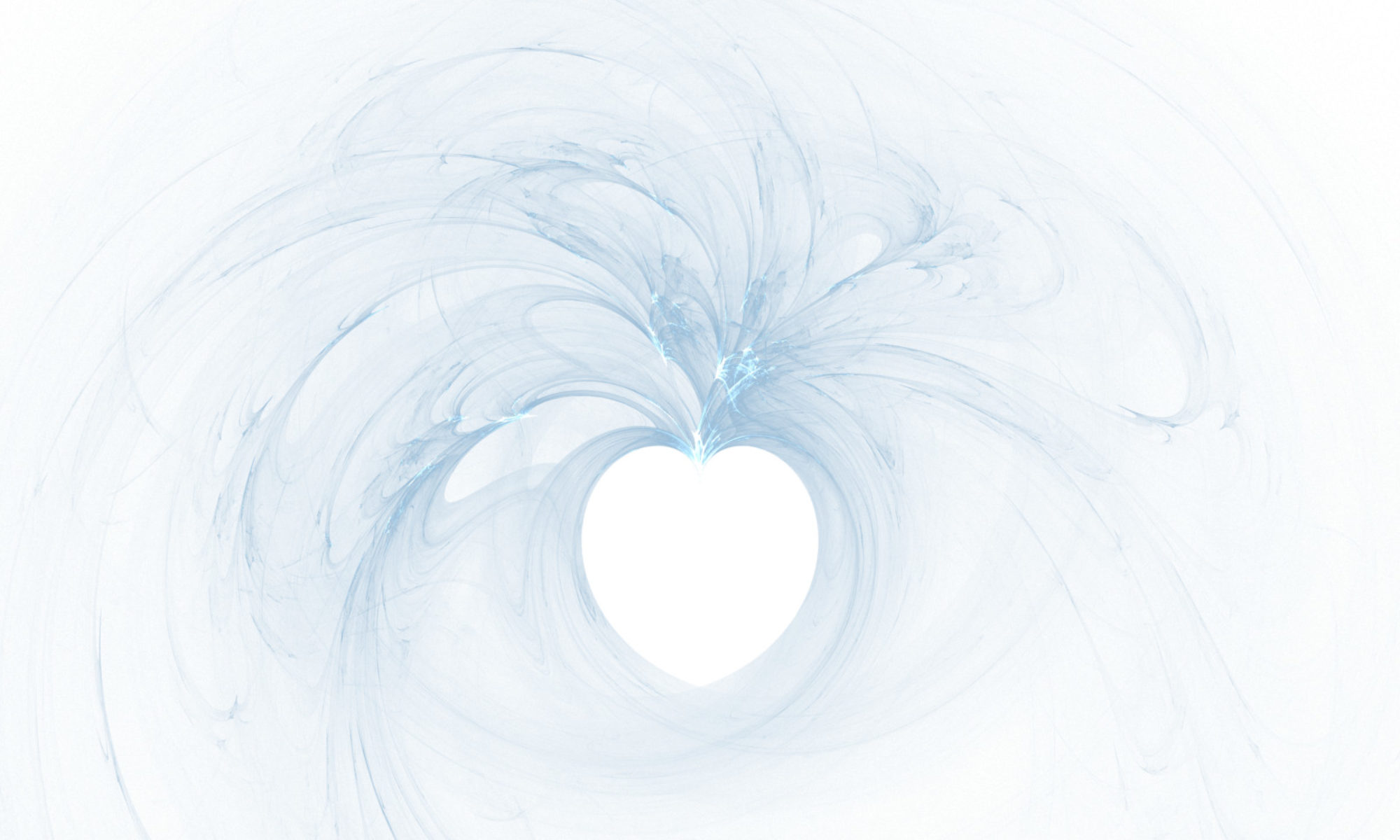That was easy.
Upon becoming the owner of a Verizon MiFi device, the first thing I tried to connect with was my 3DS. Nothing worked except for the web browser.
Finding the answer took a willingness to make mistakes. No one online posted any working solutions – only educated guesses to other peoples’ questions. Then I found that Nintendo has a help page entitled Firewall/Antivirus/Antispyware/Adware Compatibility Info. There is a lot of jargon in there, but everything I needed to do was on two lines of text.
TCP:
Allow traffic to all destinations on ports: 28910, 29900, 29901, 29920, 80, and 443
That’s really all I had to do. I logged into the router using the instructions that the router gave me, found the tab that said “Port Forwarding,” and allowed TCP data on on those five ports.
The software that let me do this was branded all over with my cellphone provider’s name and logo. They actually made it easy to allow that traffic on those ports. Just because this CAN be done doesn’t mean it should. I’m not even making any claims that this is a wise or safe thing to do. On the other hand, other people suggested that you “just open TCP and UDP on all ports.” That seems even more dangerous. With that in mind, this is an answer based off my personal experience. Allowing TCP traffic to to those five ports had my Nintendo 3DS online without a problem.
- The Price of Kickstarter Tarot Decks - March 17, 2021
- Halfway Through My Facebook & Twitter Media Hiatus - September 24, 2020
- Moving My Social Media Presence - August 18, 2020